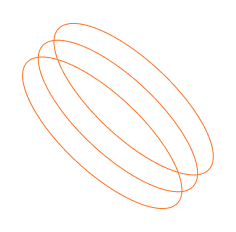FAQ
Frequently Asked Questions
Do stores still use cash registers?
Absolutely, some do! Especially smaller shops or places with a very straightforward transaction process
Is POS cashless?
Not necessarily. While POS systems are champions of versatility, accepting everything from cards to mobile payments, they can handle cash transactions too.
Does POS increase sales?
Indeed, it can. A POS system can be a real game-changer in boosting sales by streamlining operations, offering detailed insights into what’s selling well, and enhancing customer experiences.
What replaced cash registers?
POS systems have largely stepped in as the modern successor. They’ve taken the basic concept of a cash register and turbocharged it with a ton of additional features
How much do POS operators make?
This can vary widely depending on the location, industry, and level of responsibility. Generally, POS operators might earn similarly to retail or hospitality staff but with the potential for more if they also manage parts of the business. It’s less about the title and more about the scope of their role.
What is a POS system?
A POS system (Point of Sale) is a software and hardware combination that allows businesses to process and manage transactions, track inventory, and generate reports.
What are the benefits of using a POS system?
Benefits of using a POS system include increased efficiency, improved accuracy, better inventory management, and the ability to generate detailed sales reports.
What types of businesses can benefit from using a POS system?
Any business that deals with transactions and inventory can benefit from using a POS system, including retail stores, restaurants, pharmacies, forecourts and service-based companies.
How much does a POS system cost?
The cost of a POS system varies depending on the features and size of the business. A basic system can cost as little as a few hundred euros, while a more advanced approach can cost several thousand euros.
Can a POS system integrate with other software?
Yes, many POS systems offer integrations with other software, such as accounting, payroll, and customer relationship management (CRM) systems, top-ups and others.
How long does it take to set up a POS system?
The time it takes to set up a POS system depends on the size of the business and the complexity of the system. A basic system can be set up in a few hours, while a more advanced approach can take several days, including training staff.
Do POS systems come with technical support?
Yes, most POS systems come with technical support, including phone, email support, client portal etc., and online resources such as user manuals and FAQs.
Can a POS system be used for online transactions?
Many POS systems can be integrated with e-commerce platforms to process online transactions.
Can a POS system be used for mobile payments?
Many POS systems offer mobile payment options, including mobile devices such as smartphones and tablets.
What security measures does a POS system have in place?
POS systems have several security measures in place, including encryption of sensitive data, user authentication, and regular software updates to address vulnerabilities.
No Boot with POWER ON
1.Check LED Light (on adapter) should be on
2.If it is not on, replace with another adapter
3.If yes, open rear cover, check if RAM well plugged on the memory slot
4.Check golden finger cleanness, if not clean, use pencil eraser to clean golden finger
5 If still fail, replace with another RAM for testing
6 If fail, replace with another M/B for testing
7 If fail, System RMA to Simpos
NO Power
- Check Power cord if well plugged or not
2. If yes, open rear cover, check if power switch well connected or not. If yes, replace with another power switch for testing
3. If fail, replace with another M/B for testing
4. If fail, System RMA toSimpos
SYSTEM HANG UP
- Check golden finger cleanness, if not clean, use pencil eraser to clean golden finger
2. If still fail, replace with another RAM for testing
3. If fail, replace with another HDD for testing
4. If fail, replace with another mother board for testing
5. If fail, System RMA toSimpos
LCD Blank
- Shut Down Power
2. Open rear cover, check cable between mother board and LED panel connected well or not. Replace with another LVDS cable for testing
3. If fail, replace with another LED panel for testing
4. If fail, replace with another mother board for testing
5. If fail, System RMA to Simpos
LCD turns black
- Shut down power
2. Open rear cover, check 2 cables, LED backlight and LVDS cable connected well or not.
3. If fail, replace with another mother board for testing
4. If fail, replace with another LED panel for testing
5. If fail, System RMA to Simpos
HDD/EMMC Unstable
For HDD :
- Shut down power
2. Open rear cover, check SATA cable between M/B and SATA slot well connected or not
3. If fail, replace with another HDD for testing
4. If fail, replace with another M/B for testing
5. If fail, System RMA toSimpos
For EMMC :
Into BIOS to check EMMC status, if you can find correct information that means EMMC may be faulty.
Error message : CMOS checksum error
- Shut down power
2. Open rear cover, check on board battery well connected / damage or not
3. If fail, replace with another battery for testing
4. If fail, replace with another mother board for testing
5. If fail, System RMA to Simpos
Touch Fail
- Reinstall touch driver (PCT touch panel please ignore step1)
2. If fail, shut down power
3. Open rear cover, check if cable between M/B and touch control board well connected or not, or try another internal USB ports.
4. If yes, replace with another touch control board to MB cable for testing
5. If fail, check the 2 flat cables on touch panel damage or not
6. If fail, replace another touch control board for testing
7. If fail, replace with another M/B for testing
8. If fail, replace with another touch panel for testing
9. If fail, System RMA to Simpos
Monitor is blank after starting computer
- Check if the Monitor has power on and the light is on.
2. Check if the cable is connected with the monitor and computer. NOTE: Depend on the different model of computer and monitor you may need a Standard VGA cable or DVI cable. In order to make sure all the connections are firm and proper in place before reboot the computer.
3. Disconnect all devices except for the mouse, keyboard and monitor. Reboot your computer to check if the issue is resolved or not. If it is, then one of the devices disconnecting caused the problem. Try connecting them one at a time and rebooting each time until the original problem occurs. Contact your technology coordinator and explain the situation.
4. Try connecting the monitor to a different PC by the problem monitor’s video cable. If it still doesn’t work, try a functional monitor video cable.
5. Try unplugging the monitor power cable, then wait for 20-30 seconds and plug it back in.
6. If the above troubleshooting steps do not solve the issue, then the monitor should be out of order and need to replace.
NO POWER
- Check Power Adapter output or not.
2. Power Cable insert completely or not.
3. Check Power Button function.
No display or Wrong color
- Check LCD Panel Cable insert correct or not ,Change LCD Panel.
2. Check Inverter Board Cable insert correct or not ,Change Inverter Board.
3. Check VGA Chip.
Touch Fail
- Check Touch Bridge Board.
2. Check Touch Cable insert correct or nor or change Touch Panel.
3. Reinstall touch Driver.
MSR FAIL
- Check MSR Cable insert completely or change MSR.
2. Reinstall Driver.
3. Check MSR Board.
4. Check Super I/O.
USB Fail
- Check USB Cable insert completely or change USB device.
2. Check Super I/O.
Rating
What our customers think of us